What to do if the notebook is not working
This WILL happen to everyone at least once, probably many times. You
attempt to open your web browser to http://localhost/<my_port_#> and
you see the dreaded:
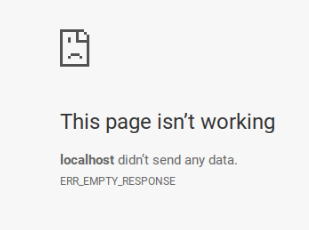
First, DO NOT PANIC!. Randomly clicking stuff is not going to fix the problem.
Close down everything that’s running
On your laptop (Windows)
It’s easy, just close ALL putty windows.
On your laptop (Mac)
List all the running ssh tunnels
ps -ef | grep ssh
iovercast 7389 1 0 May16 ? 00:00:00 ssh -N -f -L 9000:localhost:9000 iovercast@abel.uio.no
Kill anything that looks like this ssh -N -f -L, using the process id, which is the number in the 2nd column:
kill 7389
On the HPC
List all your running cluster jobs
squeue -u iovercast
(base) bash-4.1$ squeue -u iovercast
JOBID PARTITION NAME USER ST TIME NODES NODELIST(REASON)
27742479 normal qlogin iovercas R 5:19 1 c15-3
Kill everything running using scancel and the JOBID (first column):
scancel 27742479
Restart everything
On the HPC
Open a terminal connection to the cluster and make sure your notebook server is actually running. Start the jupyter notebook:
sbatch ~/job-scripts/jupyter.sh
Figure out what compute node it’s running on:
squeue -u iovercast
JOBID PARTITION NAME USER ST TIME NODES NODELIST(REASON)
27742583 normal jupyter. iovercas R 4:44:32 1 c16-35
On your laptop (Windows)
Start a new ssh tunnel using the Windows
On your laptop (Mac)
SSH Tunnel on Mac/Linux can be established through the command line interface. Open a Terminal and run this command:
ssh -N -f -L <my_port_#>:<compute_node>:<my_port_#> <username>@abel.uio.no
4) In a browser open a new tab and navigate to http://localhost:<my_port_#>
5) If it still doesn’t work, ask for help.